We have been seeing and trying to resolve SQL connectivity issue all the time, I remember I started using SQL from 7.5, but not much then. I really dug in from SQL 2000. I guess it would be helpful if we can put some guidance on how to resolve connectivity issues. So, here comes a proposal based on my experience and some study. Basically, when you failed to connect to your SQL Server, the issue could be:
1) Network issue
2) SQL Server configuration issue
3) Firewall issue
4) Client driver issue
5) Application configuration issue
6) Authentication and logon issue
Usually, customers see connectivity issue in their applications, but it would be great if you can follow the SQL MSDN Forum steps below to eliminate issues one by one and post a question on SQL forum in MSDN (http://msdn.microsoft.com) if needed.
Step 1: Network Issue
You might be able to make local connection without a working network, but that's a special case. For remote connection, a stable network is required. The first thing to trouble shoot SQL connectivity issues is to make sure the network we rely on is workable and stable. Please run the following commands:
ping -a
nslookup (type your local and remote machine name and IP address multiple times)
Be careful to see any mismatch on the returned results. If you are not able to ping your target machine, it has high chances that either the network is broken or the target machine is not running. It's also possible the target machine is behind a firewall and the firewall blocks the packets sent by the ping command, though. Windows firewall does not block ping (ECHO) packet by default, but you may have to check the ICMP page to see if echo request is allowed. The correctness of DNS configuration on the network is vital to SQL connection. Wrong DNS entry could cause all sorts of connectivity issue later.
Step 2: SQL Server Configuration Issue
You need to make sure the target SQL Server is running and is listening on appropriate protocols. You can use SQL Server Configuration Manager (SCM) to enable protocols on the server machine. SQL Server supports Shared Memory, Named Pipes, and TCP protocols (and VIA which needs special hardware and is rarely used). For remote connection, NP and/or TCP protocols must be enabled. Once you enabled protocols in SCM, please make sure restart the SQL Server.You can open errorlog file to see if the server is successfully listening on any of the protocol. The location of errorlog file is usually under:
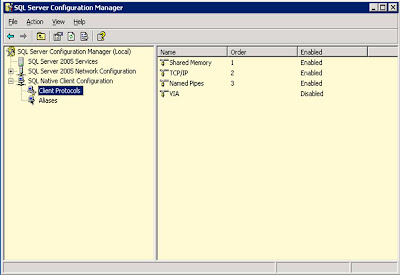
%ProgramFile%Microsoft SQL Server/MSSQLxx.xxx/MSSQL/Log (this path also depends on how you have split your data files and log files path)
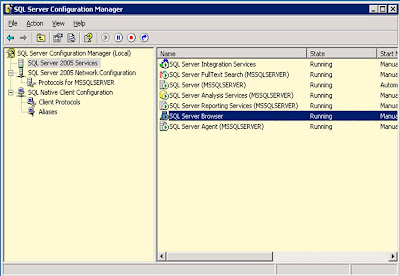
If the target SQL instance is a named instance, you also need to make sure SQL Browser is running on the target machine. If you are not able to access the remote SQL Server, please ask your admin to make sure all these happen.
Step 3: Firewall Issue
A firewall (either operating system based or antivirus based) on the SQL Server machine (or anywhere between client and server) could block SQL connection request. An easy way to isolate if this is a firewall issue is to turn off firewall for a short time if you can. Long term solution is to put exception for SQL Server and SQL Browser.
For NP (Named Pipe) protocol, please make sure file sharing is in firewall exception list. Both file sharing and NP use SMB protocol underneath.
For TCP protocol, you need put the TCP port on which the SQL Server listens on into exception.
For SQL Browser, please put UDP port 1434 into exception.
Meanwhile, you can put sqlservr.exe and sqlbrowser.exe into exception as well, but this is not recommended. IPSec between machines that are not trusted could also block some packets. Note that firewall should never be an issue for local connections.
Step 4: Client Driver Issue
At this stage, you can test your connection using some tools. The tests need to be done on client machine for sure.
First try:
Telnet
You should be able to telnet to the SQL server TCP port if TCP is enabled. Otherwise, go back to check steps 1-3. Then, use OSQL, SQLCMD, and SQL Management Studio to test sql connections. If you don't have those tools, please download SQL Express from Microsoft and you can get those tools for free.
OSQL (the one shipped with SQL Server 2000) uses MDAC.
OSQL (the one shipped with SQL Server 2005 & 2008) uses SNAC ODBC.
SQLCMD (shipped with SQL Server 2005 & 2008) uses SNAC OLEDB.
SQL Management Studio (shipped with SQL Server 2005 & 2008) uses SQLClient.
Possilbe command use:
osql -E -S
osql -U
SQLCMD also applies here. In addition, you can use -Stcp:Your_target_machine, Tcp_port
At this stage, you should not see general error message such as error 26 and error 40 anymore. If you are using NP and you still see error 40 (Named Pipes Provider: Could not open a connection to SQL Server), please try the following steps:
a)Open a file share on your server machine.
b)Run net view \\your_target_machine and
If you get failure in b), it's very likely you have operating system/network configuration issue, which is not SQL Server specific. Please search on internet to resolve this issue first.You can try connection using both Windows Authentication and SQL Authentication. If the tests with all tools failed, there is a good chance that steps 1-3 were not set correctly, unless the failure is logon-related then you can look at step 6 below.
If you succeeds with some of the tools, but fails with other tools, it's probably a driver issue. You can post a question on the MSDN forum and give us the details.
You can also use “\windows\system32\odbcad32.exe” (which ships with Windows) to test connection by adding new DSN for various drivers, but that's for ODBC only.
Step 5: Application Issue
If you succeed with steps 1-4 but still see failure in your application, it's likely a configuration issue in your application. Think about a couple of possible issues here.
a) Is your application running under the same account with the account you did tests in step 4? If not, you might want to try testing in step 4 under that account or change to a workable service account for your application if possible.
b) Which SQL driver does your app use?
c) What's your connection string? Is the connection string compatible to your driver? Please check http://www.connectionstrings.com/ for reference.
Step 6: Authentication And Logon Issue
This is probably the most difficult part for sql connectivity issues. It's often related to the configuration on your network, your OS and your SQL Server database. There is no simple solution for this, and we have to solve it case by case. There are already several blogs in sql_protocols talking about some special cases and you can check them to see if any of them applies to your case. Apart from that, things to keep in mind include:
a) If you use SQL authentication, mixed authentication must be enabled. Check this page for reference http://msdn.microsoft.com/en-us/library/ms188670.aspx
b) Make sure your login account has access permission on the database you used during login ("Initial Catalog" in OLEDB).
c) Check the eventlog on your system see if there is more information









