It always repeats
itself! Jeez!! Why!! Arrrrggghhhhhhh!!!
We can't run away from
it. We can only hope 20 years up the line from now that SharePoint will stop
giving us hair-tearing problems for no apparent known reason. I mean we are
just on our own thinking everything is fine and we get that problem that almost
makes you feel like you really don't know this thingy.
Let me let you in on
the back story. I have this development server was just fine and good. Then I
travelled on a vacation that was really long and sweet, and I basically
returned with a little more flesh around my middle region. I mean, that means I
had a groovy vacation. Ok, I'm sorry, I lied. It wasn't really a vacation, it
was an official assignment that felts so good just like a vacation. I still
remember the good times of it even now.
So, here I am, and
then my boss says, "Hey James, um, please can you kindly send me the URL
for the development server Central Admin?" So, just before I send it, I
figured, um, let me just check it before sending it on, pretty normal cyclic
redundancy check (crc) of every geek's brain, right? Well, it took forever, and
it never came up, and after what feels like eternity, I get a pop-up asking me to setup central
admin by running Configuration Wizard. I went like "What!" And
then I checked some stuffs and I finally had to do the unthinkable, configure
again. Well, it just went from fail, fail, to more fails and fails. Then I get
this log entries and messages that's the title of this blog.
This entry is for
those environments with the June 2012 CU for SharePoint 2012. This patch
causes CRL (Certificate Revocation List) checks to be enforced, which in turn
affects some native functionality of SharePoint AdminV4 service.
When running the SharePoint
Product Configuration Wizard, the configuration will fail with the following
error:
Failed to create the
configuration database.
An exception of type System.InvalidOperationException was thrown. Additional exception information: Cannot start service SPAdminV4 on computer '.'.
An exception of type System.InvalidOperationException was thrown. Additional exception information: Cannot start service SPAdminV4 on computer '.'.
In order to bypass the
CRL Check for SPAdminV4 service start-up, the following steps need to be
completed on each SharePoint server.
·
Add a new computer policy which alters the options for retrieving
certificate validation on a network
·
Add host file entries into the local computer host file
To do this:
· ALTER THE COMPUTER POLICY
- Click on Start-Run
- Type in "gpedit.msc" and click "OK"
- Expand Computer Configuration --> Windows Settings --> Security Settings --> Public Key Policies
- In the Public Key Policy window displayed on the right pane, double-click "Certificate Path Validation Settings"
- Click on the "Network Retrieval" tab
- Check the box "Define these policy settings"
- Uncheck "Automatically update certificates in the Microsoft Root Certificate Program (recommended)" and "Allow issuer certificate (AIA) retrieval during path validation (recommended"
- Click on "OK"
·
Close out of
gpedit.msc console.
·
ADD HOST FILE ENTRIES
·
Click on Start --> Run
·
Type in
"C:\Windows\System32\Drivers\Etc" and click "OK"
·
Double-click the file
"Hosts"
·
Select
"Notepad" as the program to open the file
·
Insert the following
lines into the hosts file
·
0.0.0.0
crl.microsoft.com
·
0.0.0.0
crl.verisign.com
·
0.0.0.0
ocsp.verisign.com
·
0.0.0.0
SVRSecure-G2-crl.verisign.com
·
0.0.0.0
SVRSecure-G3-crl.verisign.com
·
0.0.0.0 www.download.windowsupdate.com
·
0.0.0.0
SVRSecure-G2-aia.verisign.com
Save file and exit notepad (you may encounter a little problem here saving
the host file depending on your system's security hardness, a good way if you
cant save the host file back to the ETC folder is to copy it out from the
secure path to your desktop, modify it as it is and copy it back to overwrite the
original). If you have gone this far in SharePoint, that shouldn't be a problem
to you, it's pretty simple to workaround.
Problem solved.


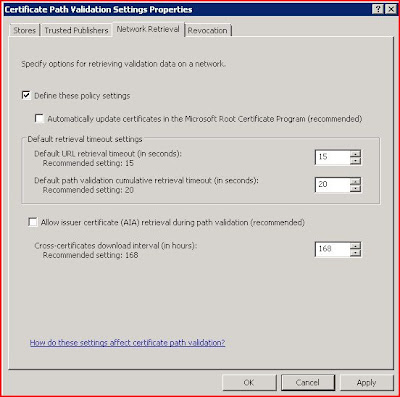
very thanks mate, it worked as a charm!
ReplyDeleteThanks for the Workarround. By the way, nice theme. I choosed the same for my blog too.
ReplyDeleteGood one, works great. Many thanks for sharing this.
ReplyDeleteOla
Very useful information, thanks for sharing, it saved a day's work.
ReplyDelete